Shoretel Panic Buttons
Posted: February 6, 2013 | Author: itcoop | Filed under: Systems Administration | Tags: emergency button, panic, panic buttons, shoretel, silent alarm, systems administration |2 CommentsThe safety guy called me and asked about panic buttons for the personnel at the front desk last week. After listening for several minutes describing how they “used to do it” using lights, buzzers, SCADA, and pagers they finally asked me for input. “I can configure a button on their phones to alert a group of people.” I’ve done this in the past with Mitel systems; it can’t be that hard to do the same thing with Shoretel.
I figured that if I setup a shared call appearance on a key to all those users designated to respond to panic calls, all I would need to do is setup a speed dial for the panic button.
Bridged Call Appearance
First, I configured a BCA. Logging into Shoreware Director, click on Call Control –> Bridged Call Appearances. I named the BCA “Emergency” and assigned it an extension:
Configure Panic Responder Phones
After setting up the BCA, I started mapping each responders’ button on their respective phones. Clicking on Users –> Individual Users and selecting the user –> Personal Options –> Program IP Phone Buttons, I configured the following screen for each user:
I put an ‘SOS’ label so that it would show on their phone’s display.
Configure Panic Button Phones
For the people needing panic buttons, I simply programmed a speed dial on an IP Phone Button:
Notify The Users
From: Ian Fleming
Sent: Wednesday, February 06, 2013 8:56 AM
To: People who need to know
Cc: IT Department
Subject: Panic Button
Panic buttons have been configured at the Lakeside office.
You have been designated as a responder.
When the ‘SOS’ button illuminates and rings your phone, the display will read:
For 184
Emergency
[NAME]
{extension}
Example:
If you see this on your phone, Gracie pressed her panic button.
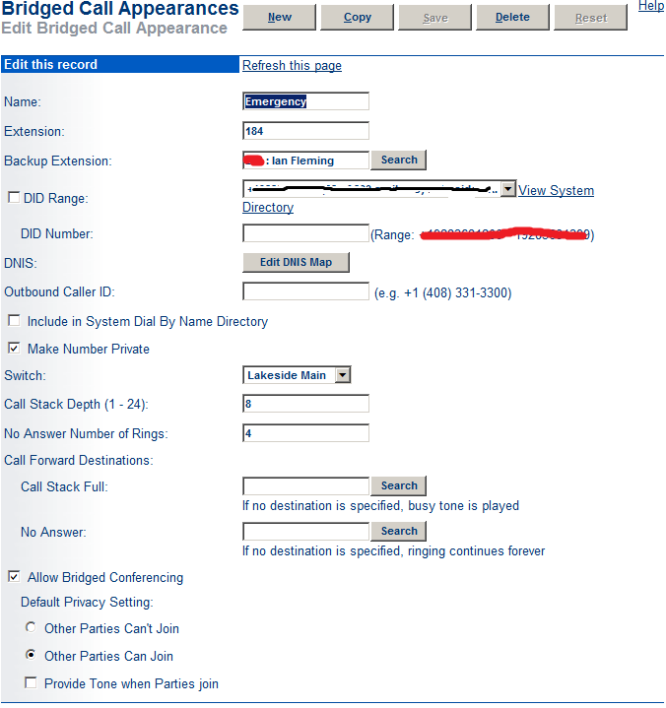


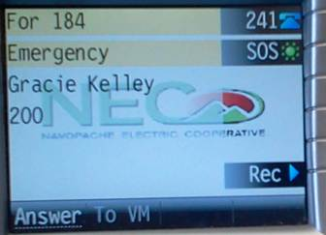
This didn’t work for me
Is there anyway to change the ringtone that the bridged call uses?